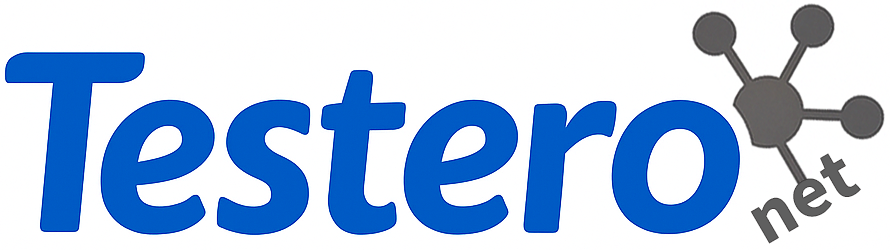Optimize Your Eye Comfort: Essential Tips for Adjusting Your Computer Monitor
In our fast-paced digital world, we spend countless hours in front of computer monitors. While technology has made our lives easier in many ways, it can also lead to eye discomfort and strain. This article aims to provide you with essential tips for optimizing your eye comfort while using a computer monitor. From proper screen adjustments to ergonomic setups, you’ll learn how to make your workspace more visually kind and reduce the risk of digital eye strain.
The Importance of Eye Comfort
understanding the importance of eye comfort cannot be overstated. Here are some key benefits:
- Reduced Eye Strain: Proper monitor adjustments can significantly lower the chances of experiencing visual discomfort.
- Improved Productivity: Comfortable eyes lead to better focus and increased work output.
- increased Overall Well-being: Long-term eye comfort contributes to a healthier work-life balance.
Understanding Digital Eye Strain
Digital Eye strain (DES) is a condition resulting from prolonged exposure to screens. Symptoms include headaches, blurred vision, dry eyes, and neck or shoulder pain. Knowing how to manage these symptoms is crucial for achieving optimal eye comfort.
Common Causes of Digital Eye Strain
- Improper Screen Brightness and Contrast
- Poor Monitor Positioning
- Irregular Breaks and Screen Time
- Inadequate Lighting Conditions
Essential Tips for Adjusting Your Computer Monitor
1. Optimal Display Settings
Adjusting your monitor settings can have a meaningful impact on eye comfort. Here are effective settings to consider:
- Brightness: Your screen brightness should match your room’s lighting. If you find yourself straining to see content, increase the brightness.
- Text Size and Contrast: Ensure that text is large enough to read without straining your eyes. High contrast between text and background (dark text on a light background) is ideal.
- Color Temperature: Choose warmer color tones (lower Kelvin values) to reduce blue light exposure, especially in the evening.
2. Correct Monitor Positioning
The position of your computer monitor is crucial for maintaining eye comfort. Follow these guidelines:
- Eye Level: The top of your monitor should be at or just below eye level.This encourages a neutral neck position.
- Distance: Position your monitor at least an arm’s length away (20-30 inches) from your eyes.
- Angle: Tilt the screen back slightly (between 10-20 degrees) to reduce glare and promote a more comfortable viewing angle.
3. Lighting Conditions
Lighting plays an essential role in eye comfort. Below are some tips for optimizing your workspace lighting:
- Natural Light: Whenever possible, use natural light by positioning your workspace near a window, but avoid direct sunlight on your screen.
- Task Lighting: Use adjustable desk lamps to illuminate work areas without causing glare on your monitor.
- Reduce Glare: Use anti-glare screens or filter overlays to minimize reflections.
4. Eye Care Practices
Along with making adjustments, adopting good eye care practices can significantly enhance comfort:
- 20-20-20 Rule: Every 20 minutes, look at something 20 feet away for at least 20 seconds.
- Frequent Blinking: Make a conscious effort to blink regularly to keep your eyes moist.
- Regular Breaks: Take short breaks every hour to rest your eyes and body.
Case Studies on Eye Comfort
Numerous individuals and organizations have reported significant improvements in eye comfort after implementing these strategies. Here are a few brief case studies:
| Case Study | Before Implementation | After Implementation |
|---|---|---|
| Software Company | 70% employees reported eye strain | 30% after monitor adjustments |
| Freelance Designer | Frequent headaches | Reduced headaches with lighting changes |
| marketing Agency | Poor productivity due to discomfort | Improved productivity and focus |
5. Exploring Ergonomics
Transitioning to an ergonomic workspace can also help in optimizing eye comfort. Here are some ergonomic tips:
- Using an Adjustable Chair: Your chair should support a comfortable posture.
- Keyboard and Mouse Placement: Position these devices so that your wrists remain straight, reducing the risk of strain.
- Standing Desks: Consider using a standing desk to alternate your positions throughout the day.
real-life Experience
Many people have successfully improved their eye comfort by adjusting their monitor settings and workspace ergonomics. As an example, Sarah, a graphic designer, found that tweaking her monitor’s color temperature and height drastically reduced her late-afternoon fatigue. After implementing the 20-20-20 rule, she also noticed a marked advancement in her overall focus.
Conclusion
optimizing your eye comfort when working at a computer monitor is essential for both your productivity and well-being. By following the guidelines outlined in this article, including making the necessary adjustments to your display settings, monitor positioning, lighting conditions, and embracing healthy eye habits, you can significantly reduce digital eye strain. Remember, your eyes deserve just as much care as the rest of your body, so make eye comfort a priority in your daily routines.
For optimal results, regularly reassess your work habitat and screen settings. With a few simple changes, you can enhance your comfort and enjoy a more pleasant and productive experience while engaging with your digital world.
6.Utilizing Eye Protection Tools
In today’s tech-savvy world,specialized tools designed to protect your eyes have become increasingly accessible. Here are some effective options:
- Blue Light Blocking Glasses: These glasses filter out harmful blue light emitted by screens, reducing eye strain and discomfort, especially during extended use.
- Screen Filters: Attachments that reduce glare from overhead lighting and sunlight can help maintain a comfortable viewing experience.
- Software Solutions: Applications like f.lux automate the adjustment of your screen’s color temperature based on the time of day, helping to minimize blue light exposure in the evening.
7. The Role of Hydration and Nutrition
Our overall health plays a crucial role in eye comfort. Staying hydrated and maintaining a balanced diet can greatly benefit your vision:
- hydration: Drink plenty of water throughout the day. Proper hydration will help prevent dry eyes, a common issue for computer users.
- Nutritional Sources: Incorporate foods rich in omega-3 fatty acids, vitamin A, C, and E, as well as antioxidants to support eye health. Include leafy greens, fish, nuts, and colorful fruits in your meals.
- Supplements: In consultation with a healthcare provider, consider taking eye health supplements that may support overall eye comfort, particularly if you experience chronic discomfort.
8. Customized Monitor Solutions
Every individual has unique needs when it comes to monitor preferences. Consider the following customized solutions for a better experience:
- Multiple Monitor Setup: If your work requires multitasking, consider a dual or triple monitor setup to reduce screen-switching fatigue. Ensure each monitor is adjusted to optimal height and distance.
- Screen size & Resolution: Choose a screen size that suits your work demands, and opt for higher resolutions, which can provide clearer images and text, making it easier on the eyes during prolonged use.
- Touchscreen Options: A touchscreen monitor can reduce strain by enabling direct interaction, decreasing the need for extended arm movement and minimizing interruption in line of sight.
9. Creating a Work Routine
Alongside physical adjustments,establishing a solid work routine can enhance your overall eye comfort:
- Structured Working Hours: Allocate specific hours for work,interspersed with breaks. Following a structured routine helps maintain both mental clarity and physical comfort.
- Mindfulness and Relaxation Techniques: Incorporate short mindfulness exercises or relaxation techniques,such as deep breathing or gentle stretching,during breaks to reduce tension and promote eye relaxation.
- Limit Non-Work Screen Time: Be mindful of your screen time outside work. Engage in screen-free activities, such as reading a physical book or enjoying nature, to give your eyes a much-needed rest.
10. seeking Professional Advice
if you still experience discomfort after making adjustments, consulting an eye care professional is highly advisable. Regular eye exams can help catch potential vision issues early and tailor solutions specifically for your needs.
- Comprehensive Eye exams: schedule routine check-ups to monitor eye health and vision changes.
- Specialized Vision Therapy: If persistent symptoms exist, a vision therapy program may be beneficial.
- Prescription Eye Wear: If you require corrective lenses, specialized glasses for computer work can alleviate strain and improve clarity.